Category: Tutorials
The Liquid Web knowledgebase provides information on thousands of topics surrounding every aspect of hosting, Linux, Windows, and countless other article types that help boost your Liquid Web experience!
How To Install Logwatch on Fedora 23
Logwatch is a Perl-based log management tool for analyzing, summarizing, and reporting on a server’s log files. It most often is used to send a short digest of a server’s log activity to a system administrator.
How To Install lsyncd on Fedora 23
Lsyncd is an rsync-based tool that monitors specified directories (including subdirectories) for updates and modifications, then syncs those changes to a specified destination.
How To Install VIM (Vi IMproved) on Fedora 23
Pre-Flight Check
- These instructions are intended specifically for installing VIM (Visual editor IMproved or Vi IMproved), an open-source text editor, on Fedora 23.
- We’ll be working as root on a Liquid Web Self Managed Fedora 23 server. If you need to install vim on Fedora 22, visit this tutorial.
- If you’ve received the error “-bash: vim: command not found” while following any of our other tutorials, following the instructions below will resolve it.
Step #1: The Installation
As a matter of best practice we’ll update our packages:
How To Install and Configure Git on Fedora 23
Git is an open-source version control system used for source code management.
Pre-Flight Check
- This article applies specifically to Liquid Web’s Managed WordPress servers.
We will be adding a WordPress site directly through the Manage interface, the preferred method for WordPress Optimized Template servers.
Step #1: Open the Server Dashboard
- Log into your Manage dashboard and click the [+] button to the left of your WordPress Optimized Template server’s name to expand the dashboard.
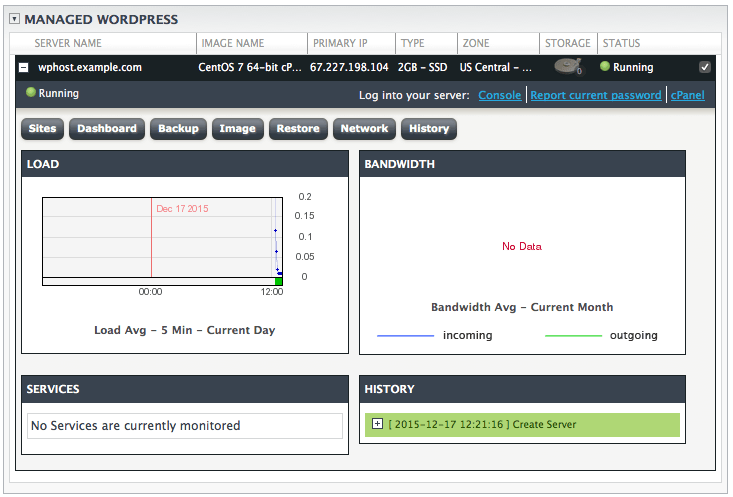
- Click on the Sites button in your dashboard to launch the WordPress Sites view.
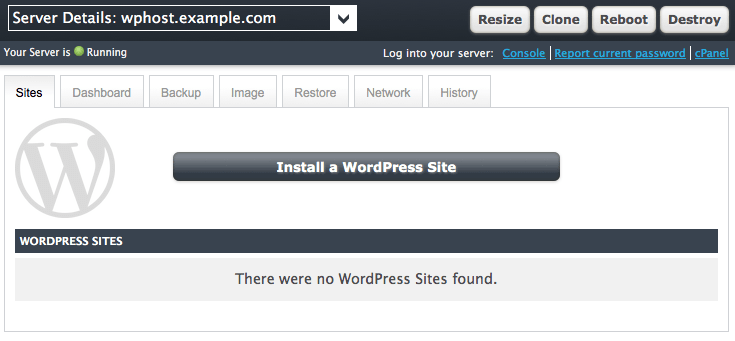
Step #2: Add A Site
- To add a site, click the Install a WordPress Site button, fill out the requested information, and then click Add Site to add the new site.
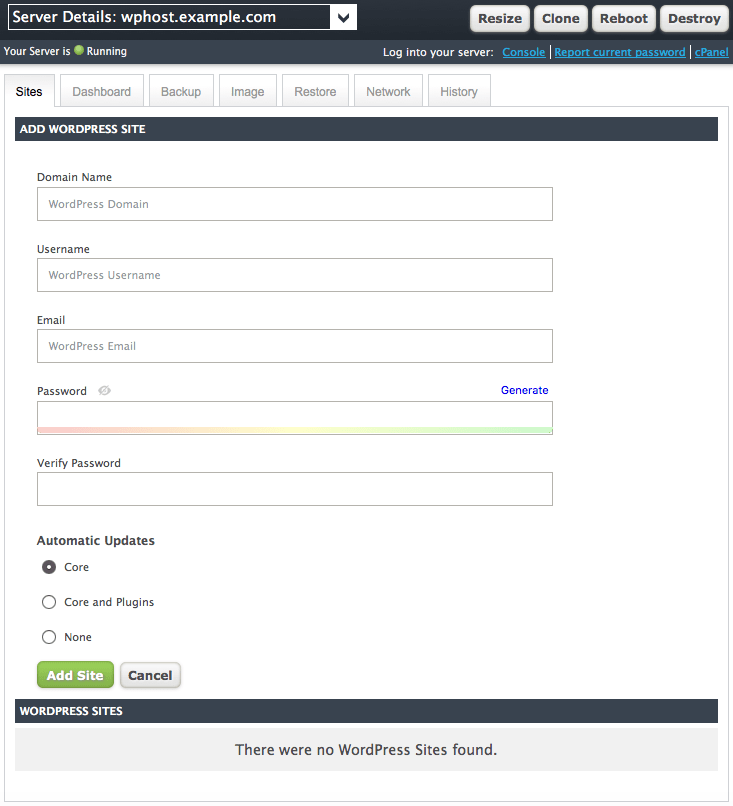
- Domain Name is the domain name you want to add to the server. If the domain name is using Liquid Web nameservers, a free SSL certificate will be ordered and installed on the domain, and WordPress will be configured to use the https protocol on the site. If the domain name is pointed elsewhere, an SSL can be added later.
- Username is the WordPress admin user. The username specified here will be used to log into both WordPress and the site’s cPanel account. It must be 16 characters or fewer.
- Email is the contact information for the site.
- Password is the credential which will be used to log into both WordPress and cPanel. It should be a strong password, and can contain upper- and lower-case letters, numbers, and basic special characters such as underscores.
- Verify Password requires you to enter the password again, and will alert you if it does not match what was entered on the Password field.
- Automatic Updates allows you to choose between automatically updating WordPress itself (Core), WordPress and its plugins (Core and Plugins), or disabling automatic updates altogether (None). It is recommended to at least enable automatic updates for WordPress itself.
- The site now will be listed in your Sites dashboard, where you can change update preferences or install a free standard SSL on the domain.
Step #3: Review Settings
Once you return to the Sites dashboard in Manage, you’ll now see your new WordPress site listed in the WordPress Sites section. Click on the [+] next to the domain name to expand the view and configure options for the site.
Liquid Web’s Managed WordPress product is a complete WordPress hosting solution, optimized for maximum performance and blazing speed, backed by our Heroic Support®. Liquid Web WordPress Optimized Template servers are designed from the ground up to provide:
How to Install Git on Ubuntu 15.04
Introduction
Git is an open source, distributed version control system (VCS). It’s commonly used for source code management (SCM), with sites like GitHub offering a social coding experience, and popular projects such as Perl, Ruby on Rails, and the Linux kernel using it.
How to Install lsyncd on Fedora 22
lsyncd is an rsync-based tool that monitors specified directories (including subdirectories) for updates and modifications, then syncs those changes to a specified destination.
How to Install Logwatch on Fedora 22
Logwatch is a Perl-based log management tool for analyzing, summarizing, and reporting on a server’s log files. It is most often used to send a short digest of a server’s log activity to a system administrator.
Memcached is a distributed, high-performance, in-memory caching system that is primarily used to speed up sites that make heavy use of databases. It can, however, be used to store objects of any kind. Nearly every popular CMS has a plugin or module to take advantage of Memcached, and many programming languages have a Memcached library, including PHP, Perl, Ruby, and Python. Memcached runs in memory and is thus quite speedy since it does not need to write data to disk.
Our Sales and Support teams are available 24 hours by phone or e-mail to assist.

