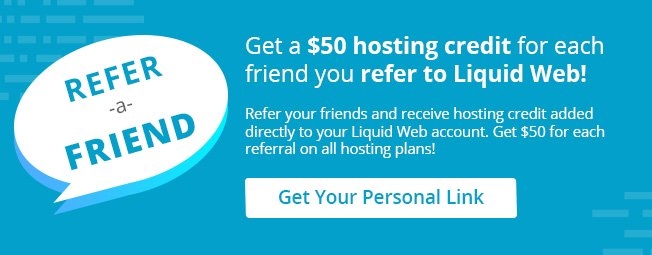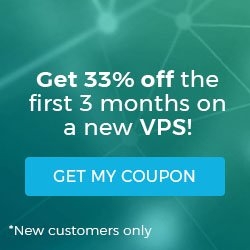Database Backup and Restore in Plesk 12.5
Posted on by dpepper
Reading Time: < 1 minute
In this article, we discuss the backup and restore of databases in Plesk. In earlier versions of Plesk, it was required to use database management tools to dump your databases. But in Plesk 12.5, it allows you to backup a database (by exporting a database dump as an SQL file) and then restoring them (by importing a database dump as an SQL file) without actually having to leave the control panel! Let’s take a look at how to accomplish this task…
Step #1: Export a Database
- In Plesk’s main menu, select Websites & Domains.
- Next, click on Databases, then scroll down to the panel for the database you wish to export.
- In that database panel, click on the Export Dump icon and then select a destination for the backup file. By default, the backup will be stored in the selected subscription’s home directory.
Step #2: Import a Database
- In Plesk’s main menu, select Websites & Domains.
- Next, click on Databases, then scroll down to the panel for the database you wish to export.
- In that database, click the Import Dump icon, and then browse to the backup file’s location (locally or on the server), and select a .sql file, then click the OK button.
Note: To avoid potential data loss, never attempt to restore a database without first backing up the existing database with a unique filename.
Related Articles:

About the Author: dpepper
Categories
Have Some Questions?
Our Sales and Support teams are available 24 hours by phone or e-mail to assist.
1.800.580.4985
1.517.322.0434
Latest Articles
How to Use React Spring
Read ArticleAccessing Man Pages on Ubuntu 16.04 LTS
Read ArticleTLS vs SSL: A Comparison
Read ArticlePremium Business Email Pricing FAQ
Read ArticleMicrosoft Exchange Server Security Update
Read ArticleWant More Great Content Sent to Your Inbox?