Tag: cPanel
II. Understanding Menu Items in File Manager
III. Understanding File Structure in File Manager
IV. How To Create New Files and Folders in File Manager
V. How To Copy and Move Files in File Manager
VI. How To Rename Files in File Manager
VII. How To Upload and Download Files with File Manager
VIII. How To Edit Files with File Manager
IX. How To Change File Permissions with File Manager
X. How To Zip and Unzip Files in File Manager
This tutorial assumes you’ve already logged in to cPanel’s File Manager.
How To Copy and Move Files in File Manager
II. Understanding Menu Items in File Manager
III. Understanding File Structure in File Manager
IV. How To Create New Files and Folders in File Manager
V. How To Copy and Move Files in File Manager
VI. How To Rename Files in File Manager
VII. How To Upload and Download Files with File Manager
VIII. How To Edit Files with File Manager
IX. How To Change File Permissions with File Manager
X. How To Zip and Unzip Files in File Manager
This tutorial assumes you’ve already logged in to cPanel’s File Manager.
II. Understanding Menu Items in File Manager
III. Understanding File Structure in File Manager
IV. How To Create New Files and Folders in File Manager
V. How To Copy and Move Files in File Manager
VI. How To Rename Files in File Manager
VII. How To Upload and Download Files with File Manager
VIII. How To Edit Files with File Manager
IX. How To Change File Permissions with File Manager
X. How To Zip and Unzip Files in File Manager
This tutorial assumes you’ve already logged in to cPanel’s File Manager.
How To Edit Files with File Manager
II. Understanding Menu Items in File Manager
III. Understanding File Structure in File Manager
IV. How To Create New Files and Folders in File Manager
V. How To Copy and Move Files in File Manager
VI. How To Rename Files in File Manager
VII. How To Upload and Download Files with File Manager
VIII. How To Edit Files with File Manager
IX. How To Change File Permissions with File Manager
X. How To Zip and Unzip Files in File Manager
There are three different ways to edit files in the File Manager: Text editor, Code editor and HTML editor.
This tutorial assumes you’ve already logged in to cPanel’s File Manager.
Text editor and Code editor can be opened within each other’s interface.
II. Understanding Menu Items in File Manager
III. Understanding File Structure in File Manager
IV. How To Create New Files and Folders in File Manager
V. How To Copy and Move Files in File Manager
VI. How To Rename Files in File Manager
VII. How To Upload and Download Files with File Manager
VIII. How To Edit Files with File Manager
IX. How To Change File Permissions with File Manager
X. How To Zip and Unzip Files in File Manager
This tutorial assumes you’ve already logged in to cPanel’s File Manager
II. Understanding Menu Items in File Manager
III. Understanding File Structure in File Manager
IV. How To Create New Files and Folders in File Manager
V. How To Copy and Move Files in File Manager
VI. How To Rename Files in File Manager
VII. How To Upload and Download Files with File Manager
VIII. How To Edit Files with File Manager
IX. How To Change File Permissions with File Manager
X. How To Zip and Unzip Files in File Manager
This tutorial assumes you’ve already logged in to cPanel’s File Manager.
Let’s first learn how to zip the files.
How To Rename Files in File Manager
II. Understanding Menu Items in File Manager
III. Understanding File Structure in File Manager
IV. How To Create New Files and Folders in File Manager
V. How To Copy and Move Files in File Manager
VI. How To Rename Files in File Manager
VII. How To Upload and Download Files with File Manager
VIII. How To Edit Files with File Manager
IX. How To Change File Permissions with File Manager
X. How To Zip and Unzip Files in File Manager
This tutorial assumes you’ve already logged in to cPanel’s File Manager.
You can rename files and folders by performing the same action but there are actually two ways to do this.
Understanding cPanel Security Advisor Notices
In an effort to increase security, cPanel has modified the default notification settings for certain items that the control panel monitors. Due to the change in notification settings, cPanel users may receive notifications that they previously had not encountered. In particular, a number of changes were made to the notification options for Security Advisor beginning with the release of WHM 56.
II. How To Create a MySQL Database in cPanel
III. How To Delete a MySQL Database in cPanel
IV. How To Create a MySQL Database User in cPanel
V. How To Assign a User to a MySQL Database in cPanel
VI. How To Change a MySQL Database User’s Password in cPanel
VII. How To Remove a User from a MySQL Database in cPanel
VIII. How To Delete a MySQL Database User in cPanel
IX. How To Check a MySQL Database for Errors in cPanel
X. How To Repair a MySQL Database in cPanel
XI. How To Manage a MySQL Database with PhpMyAdmin in cPanel
- This tutorial assumes you’ve already logged in to cPanel, and are starting on the home screen.
- Now let’s learn how to manage a database with PhpMyAdmin.
- Click the “PhpMyAdmin” icon.
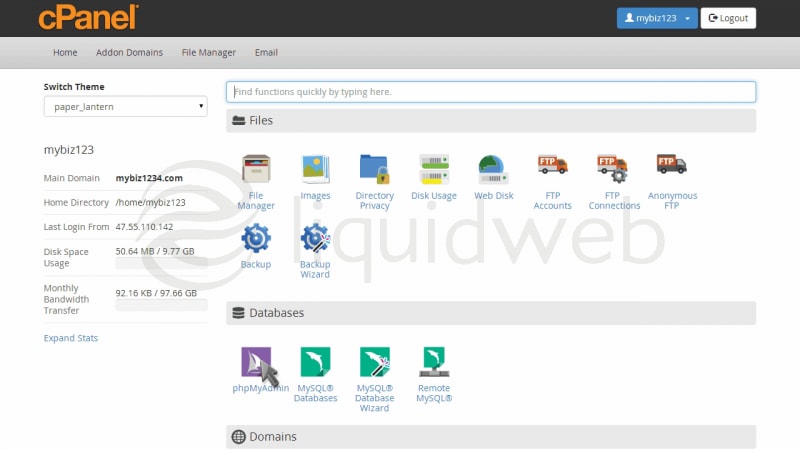
- This is the PhpMyAdmin main page. It is from here that you can manage all MySQL databases that exist in your hosting account.
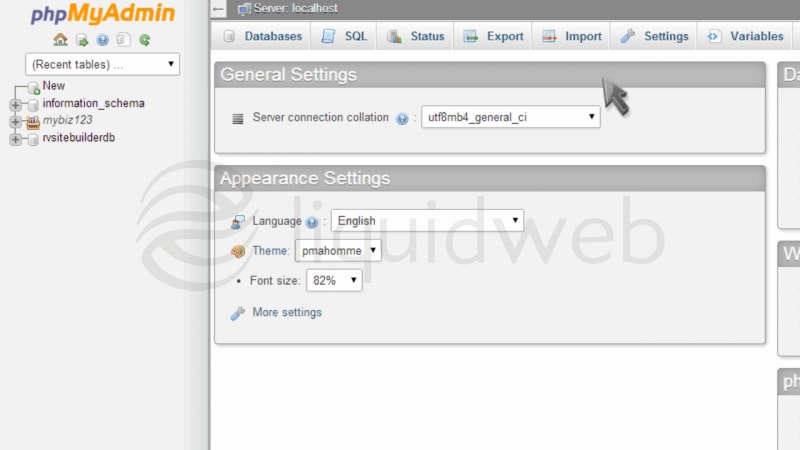
- In the top left corner, you’ll see an entry with your account username. Click the “plus sign” to its left.
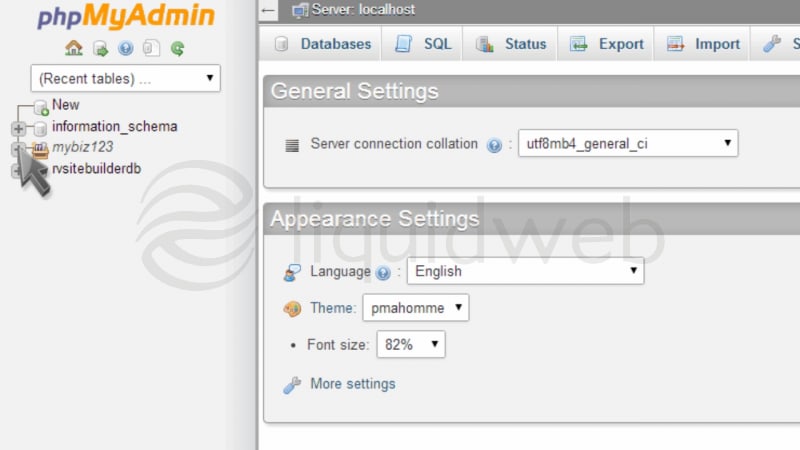
- You’ll now see a list of databases in your account. Click the one you want to manage.
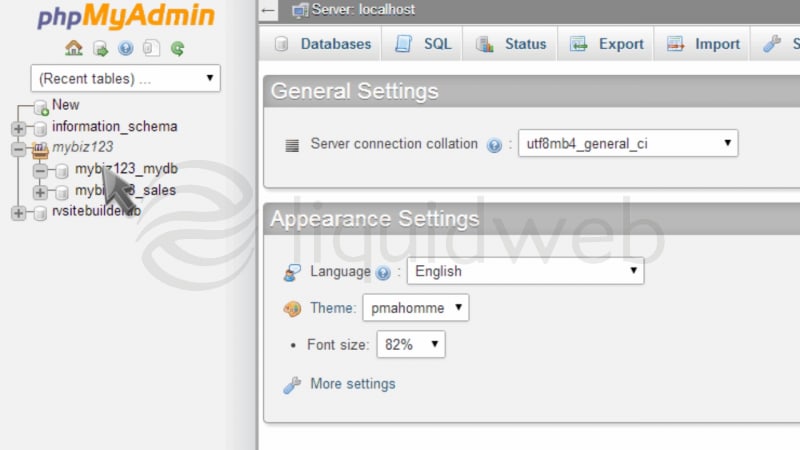
- You can now start managing your database. You can manage tables, add or delete entries, and perform queries among other things.
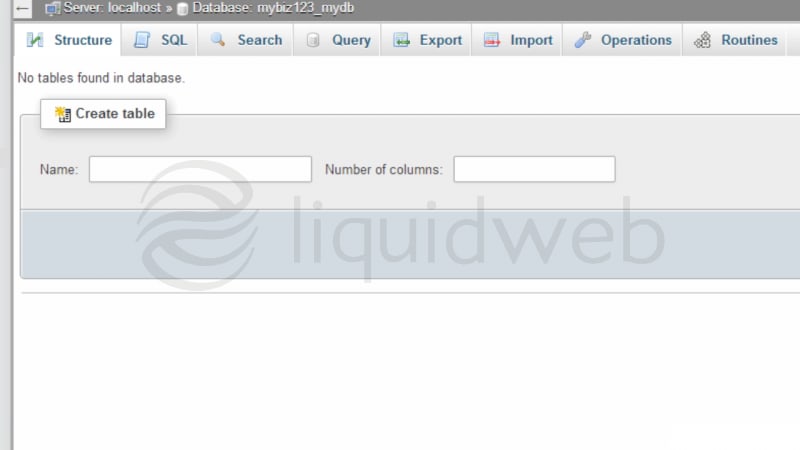
How To Repair a MySQL Database in cPanel
II. How To Create a MySQL Database in cPanel
III. How To Delete a MySQL Database in cPanel
IV. How To Create a MySQL Database User in cPanel
V. How To Assign a User to a MySQL Database in cPanel
VI. How To Change a MySQL Database User’s Password in cPanel
VII. How To Remove a User from a MySQL Database in cPanel
VIII. How To Delete a MySQL Database User in cPanel
IX. How To Check a MySQL Database for Errors in cPanel
X. How To Repair a MySQL Database in cPanel
XI. How To Manage a MySQL Database with phpMyAdmin in cPanel
This tutorial assumes you’ve already logged in to cPanel, and are starting on the home screen. Let’s learn how to repair a database.
Our Sales and Support teams are available 24 hours by phone or e-mail to assist.

